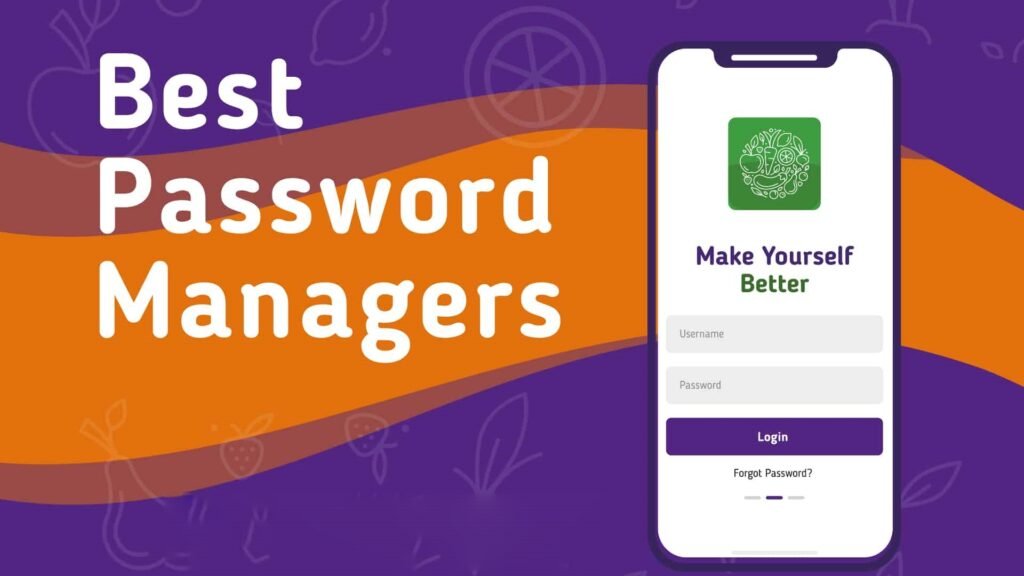Have you still not considered using a password managers in 2023? Are you still using the same password for all your online services? Bad… What you need is a password manager that generates passwords for you and remembers them for you without the slightest effort. I have made a selection of the best password managers for macOS, Linux, Android and iOS (iPhone). Free and paid.
And if you don’t want a paid one, I’m also going to recommend a spectacular free password manager. Do you need an online password manager? You will also find a few.
- If you want a paid password manager, I recommend 1Password or Bitwarden (it also has a free version).
- If you want a free and Open Source password manager I recommend: KeePassXC
There are options for everyone. Forget about remembering your passwords, forget about losing access to your online services…
It’s happened to all of us: we sign up for a website, we don’t write down the password and then we spend a few minutes recovering access… Not that it’s a very productive option.
And the worst of all is that we are surely using the same password for all our online services… bad, very bad… It is the perfect storm for a hacker to enter your accounts.
And what about the password manager that operating systems include? Surely Chrome or Safari have asked you a few times if you want to save the new password…
It is not as bad an option as always using the same password, but it is not the best option in the world to save something so important. Never put all your eggs in one basket… use specialized tools (they know better what they are doing).
Table of Contents
Why do you need a program to save passwords and manage all your keys?
Every time you sign up for an online service they ask you to enter a good password; Every time you buy a computer, they ask you to create a login password; Every time you sign up for an email service like Gmail you need a password to secure all your data…
And you may be using too simple passwords that hackers will be able to figure out with a little time and patience using brute force.
If you want to know if your online users and passwords have been hacked, it is best to visit pages like Have I Been Pwned,, with email addresses and passwords totaling 2,692,818,238 rows. In total, there are 1,160,253,228 unique email address and password combinations. Spectacular… and dangerous if you are on this list. You should change your password immediately. Collection #I where they have an impressive set,
That’s why I’m going to recommend the best password managers that you can use on your computer, smartphone or tablet, so that you never sign up for an online service with passwords that are too short or too simple. There are free and paid password managers. The paid ones have more options.
Most use AES-256 bit encryption with PBKDF2 SHA-256, but then the implementation can change a bit, making the use of these managers more or less secure. I’m not going to get too much into the nitty-gritty of encryption.
What are the best password managers for macOS, Linux, Android and iOS? Free and paid
| Password manager | Stands out for |
| Bitwarden | The best option in 2023. Free and paid version |
| 1Password | The best option for iOS and MacOS |
| Dashlane | The best option for a Windows PC |
| Keepass or KeePassXC | The best Open Source option for Windows (Keepass) and Linux (KeePassXC ). FREE. |
| Keeper | The best option for Android |
| LastPass | Completely online service (with security issues in 2023) |
| NordPass | With free version for 1 device. Good annual price. |
1. Bitwarden: free password manager and paid version.

- Free and Open Source
- Payment plan option for $10 per year
- Apps for Windows, Mac, Linux, Android, iOS
Bitwarden is a newcomer, but it is one of the best free options as a password manager. It has a free plan and a very cheap premium plan with some extras. It is the best option of 2022 due to price-quality and because it is one of the options with the best reputation.
It offers the following interesting things:
- Strong encryption.
- Two-factor authentication (2FA).
- Password security audit.
- Password leak monitoring.
- Cloud or local hosting options.
Unlike Keepass, it officially offers apps for all systems: Windows, Mac, Linux, Android, iOS, and the possibility of online storage. It has password import options.
The paid plan offers 1 GB of online storage, weak password checking, keyed TOTP, and priority support. The free plan is limited to creating 2 password collections and sharing with 2 users.
Any drawbacks?
The interface is not as good as 1Password and sometimes the autofill does not work well. But it is a good low-cost option, perfect for everyone, although it may not be as intuitive as other options.
2. 1Password – With a 30-day free trial.
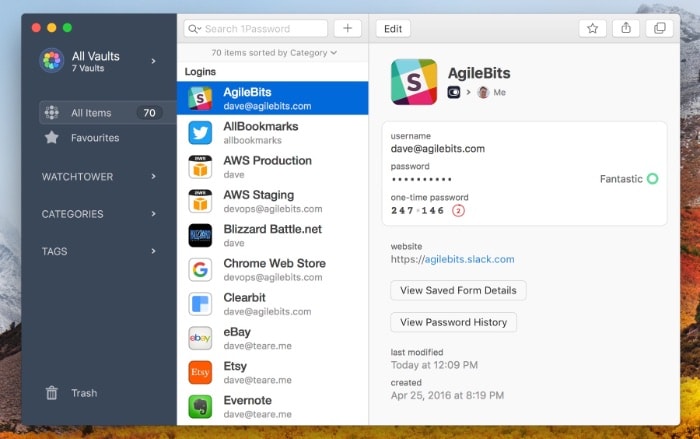
- It has applications for Windows, macOS, Android and iOS. On Linux you can access using 1Password X (a browser extension)
- Secure and easy authentication when adding new devices.
- It has two-factor authentication and online synchronization.
- With travel mode to protect your most sensitive passwords
- Extensions for most browsers.
- Very polished applications
- Price: $35.88 per year (possibility of purchasing a gift card to save some money on the subscription)
1Password is my favorite for macOS and iOS and the one I have been using for a few years now, first buying the license for its programs and now in annual subscription mode. It’s really worth it. It is probably the password manager that will best take care of your passwords, even if they are online on their servers. Perfect for Mac and iOS. It has a 30-day free trial period.
- Other years I have put it in first position, but not this year. Why? Many changes are coming. The app is going to be made in Electron (it will no longer be native in macOS) and they do not stop receiving funding to improve their service for companies. How are we, the usual users, going to stay? We will see. Only time will tell.
I recommend the subscription option, but you can purchase licenses for their apps without problem from their website, which will allow you to manage the synchronization of passwords between devices yourself.
It has all the features you’d expect from a good password manager, including the ability to store your 2-factor passwords (like Google Authenticator), weak password audit and website breach alerts, synchronization between all your devices , save documents online, online access to your passwords (stored securely and encrypted with a password that only you know).
How does 1Password protect your passwords?
- Master Password: This is the password you use to unlock your vault, it is also used for encryption. Only you know your Master Password
- Secret Key: This 128-bit unique identifier is generated locally. Only you have your Secret Key.
- Secure Remote Password: Zero-knowledge protocol that encrypts all network traffic. Verify the authenticity of the remote server before sending your information via TLS/SSL.
One of the highlights of 1Password is its “travel mode,” which allows you to delete all but a certain set of passwords of passwords included in a special travel vault (set of passwords).
You can also select the data center where you want to save your passwords, something Keeper also has.
WebCrypto
1Password is the only password manager at this time that uses WebCrypto, the standard that offers direct access to the system’s secure random number generator, allowing for the first time ever achieve truly secure cryptography in the browser.
The 1Password security model is one of the most robust that exists: Inviolable encryption and authenticated using AES-GCM mode; Brute force protection using PBKDF2-HMAC-SHA256; Secure way to share vaults using asymmetric cryptography; Key creation, derivation and splitting techniques.
3. Dashlane
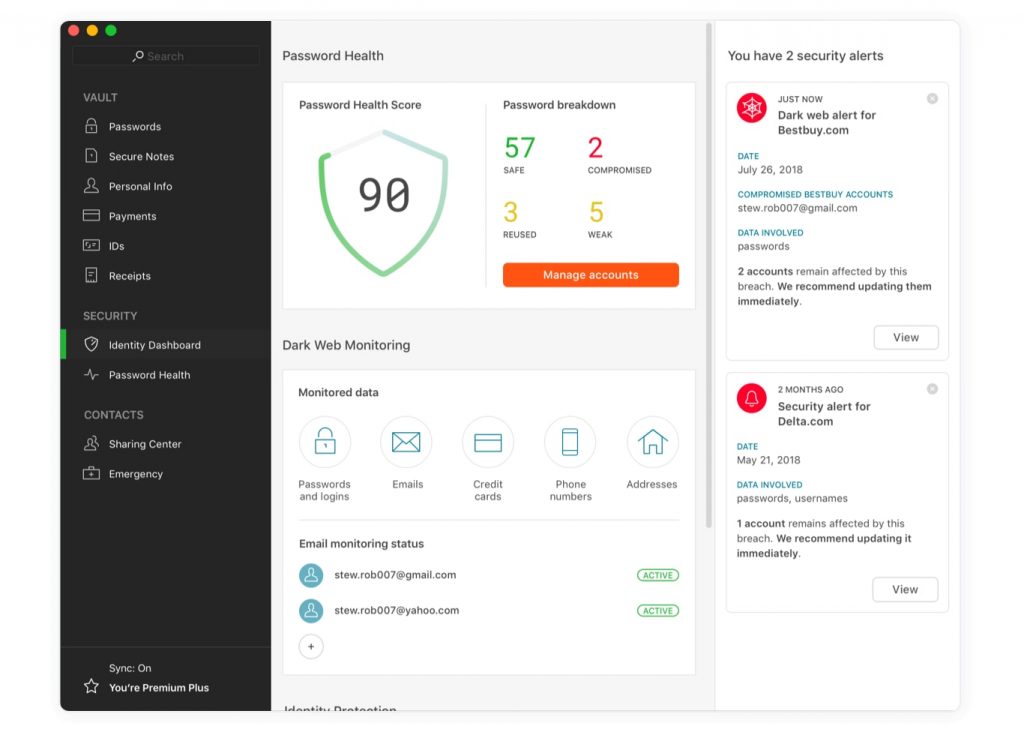
- It has a free version
- Apps for iOS, Android, Windows, Mac
- Includes VPN
- Price of $39.96 annually
Another really good option with apps for iOS, Android, Windows, Mac is Dashlane. Also offers website hack alerts, in case you have to change your password in a hurry. You can import passwords from other managers such as 1Password, RoboForm or LastPass.
You can choose not to store your passwords on their servers, but you will lose synchronization. Includes VPN protection. The only downside is that its price is high.
You will also be able to create secure documents and notes and of course generate secure passwords.
4. Keeper

- Offers trial version
- Programs for iOS, Android, Windows, Mac
- Price: $29.99 per year
Keeper also supports authentication via fingerprint or facial recognition and your records can be shared with someone who has a Keeper account (in case something happens to you): it offers the possibility Add up to 5 emergency contacts to grant access to the warehouse in the event of an emergency or death.
You can import data from 1Password, Dashlane, EnPass or LastPass, supports two-factor authentication and can fill out forms.
You can select the data center where you want to save your passwords, something 1Password also has. Keep a log history of your passwords.
5. LastPass
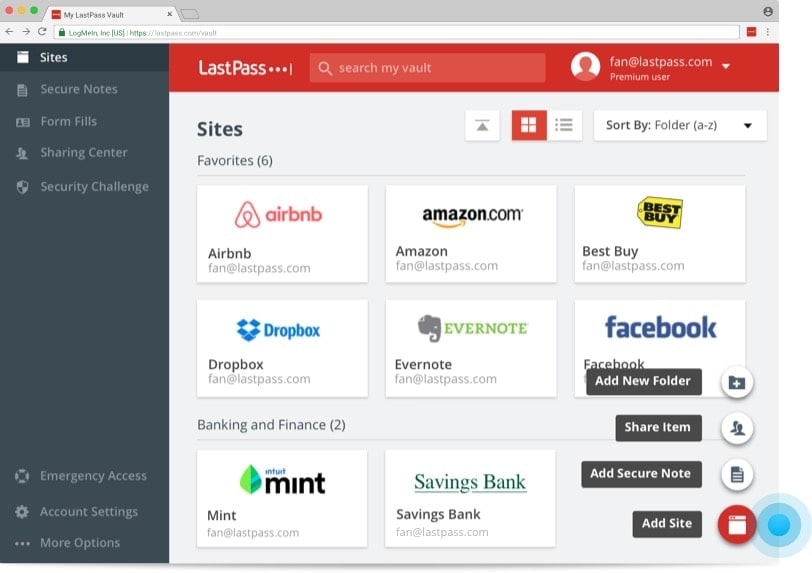
- Offers free version
- Programs for iOS, Android, Windows, Mac, Linux
- Price of 24$ per year
LastPass is another option that has been around for a long time (they were purchased in 2015 by LogMeIn). It includes 1GB of secure online storage for your personal documents, and the only thing that might bother us is that they have risen in price quite a bit lately, although they are not the most expensive.
They offer a free version with part of the functionalities of this manager (you will not have 1Gb of storage, emergency access, the possibility of sharing passwords, etc…).
It is a completely online service and they do not offer options to store your passwords in a local vault. It is also capable of automatically changing passwords that have been hacked for you.
- Watch out! At the end of 2022 they have had security problems quite serious: the data stolen from LastPass includes the password vault of users. This is something very serious. And it doesn’t matter if the passwords are encrypted on their servers.
6. Keepass or KeepassXC: free password manager
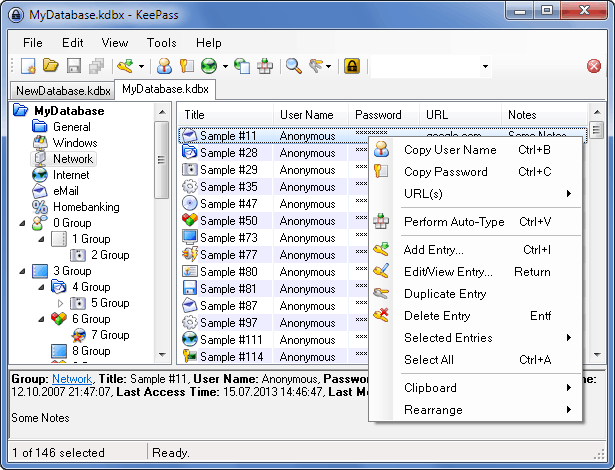
- Completely free and Open Source program
- Programs for Windows (Keepass) and with the possibility of using on other systems with unofficial clients
- Recommended program for Linux or Mac: KeepassXC
Keepass is a completely free option and in which you will always have complete control. Supports two-factor authentication, has many import options. The design of the app is not its strong point, but there had to be something wrong with it.
If you have Windows it is one of the best options and if not, you can use the apps that have been ported to other systems. It may not be the most newbie-friendly option, but it doesn’t cost you anything.
If you have a Linux or Mac system, the best option is KeePassXC, a fork of KeePassX. All features work cross-platform and have been tested on multiple systems to provide users with the same look and feel on all supported operating systems. It is Open Source published under the GNU General Public License.
Its main functionalities are the following:
- Create, open and save databases in the KDBX format (KeePass compatible)
- Store sensitive information in entries organized by groups
- Search entries
- Password generator
- Automatically type passwords into apps
- Integration with Google Chrome, Mozilla Firefox, Microsoft Edge, Chromium, Vivaldi, Brave and Tor-Browser
- Ticket icon download
- Able to import databases from CSV, 1Password and KeePass1 formats
- Storing and generating TOTP passwords
- YubiKey/OnlyKey support
- Database export to CSV and HTML formats
7. NordPass: free for a single device
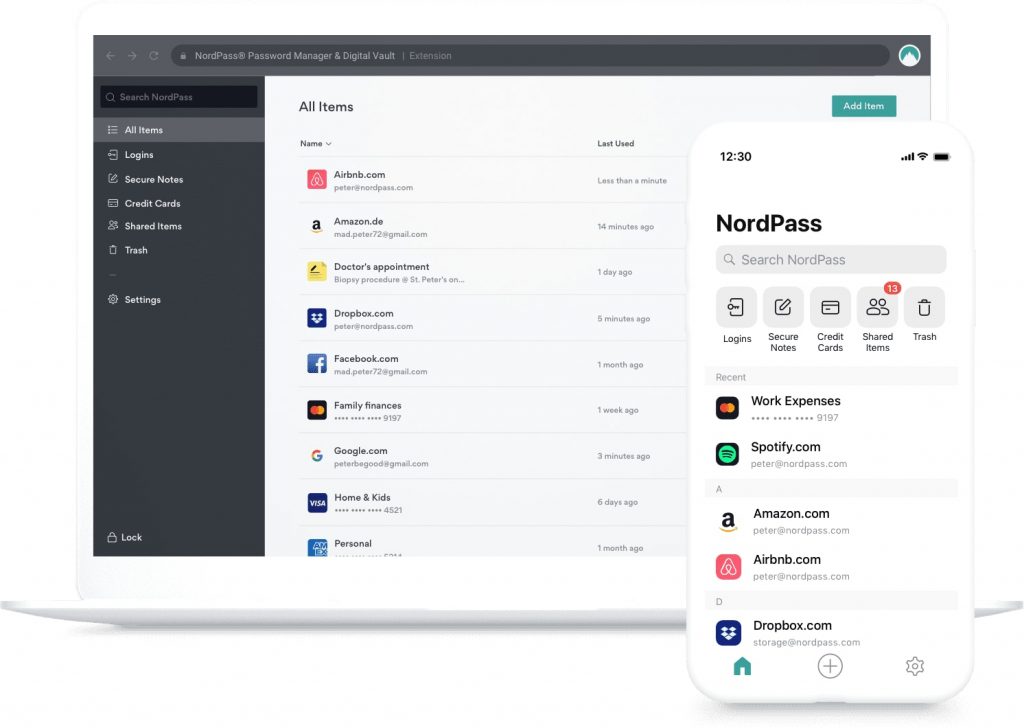
NordPass is the password manager option launched by NordVPN, one of my favorite VPNs… and it’s not bad, especially if you get it on sale.
What’s good about this password manager? Well the first thing is that for a single device it is completely free. But you cannot share passwords or pass your passwords to other computers other than the one you have signed up for.
Something bad? They’ve just been on the market for a short time.
Then you go to the Premium model, which costs $2.49 per month: in this case you can use the program on 6 different devices and share passwords. The truth is that for a fee it is not expensive. You can try it free for 7 days.
Is it safe? It has been audited by Cure53, so yes. It is safe.
It has apps for all operating systems and browsers: iOS, Android, Chrome, Firefox, Opera, Edge, Windows, Linux, macOS.
You can fill in passwords, share passwords, import them, generate password, it has biometric authorization and OCR scanner, 2FA, backups…
And they don’t know anything about you or your passwords… Everything is encrypted locally, and only encrypted data is stored on their servers.
Conclusion: which password manager is better
Complicated. I have been using 1Password for many years and I have never had any problems with them, which is why I recommend them (especially if If you have a Mac or an iPhone/iPad: their apps are spectacular and very reliable. And when I use Linux I use their 1Password X browser extension. If someone asks me about a password manager and I don’t knows nothing about the subject, I always recommend KeepassXC, which is free.
But you may not need all of its options and one of the free password managers may be enough. Assess what your needs are and the love you have for your passwords and documents.
Although it seems that they are all the same, their quality of operation varies greatly, especially on mobile devices.
If you need a free version, you can try Bitwarden or Keepass, but I would recommend that you give 1Password a try (it has a 1-month free trial).
The best password manager by operating system?
Well in this case I am going to make the following recommendations:
- Best password manager for a Windows PC: Dashlane. It works really well on Windows. If you want something free: KeePass
- Best password manager for MacOS and iOS (iPhone): Without a moment’s hesitation 1Password. It is the best option for Apple operating systems. Its applications are very polished.
- Best password manager for Linux: KeepassXC is the best option, although you can also consider using 1Password and its extension 1Password X.
- Best password manager for Android: In this case the best thing you can do is give Keeper
If what you are looking for is a good Open Source password manager, free and multiplatform (Linux, MacOS and Windows), the best option is KeepassXC
What makes a good program to control, manage and generate your passwords?
Basically you are going to have to install a program on your computer, or an app on your smartphone or tablet, which is going to be in charge of managing all your passwords in a safe and encrypted place. Browser extensions were also installed to be able to fill in the login fields easily and immediately on the web pages.
The first thing you have to do is put all your current passwords in the password manager. Most of them will give you the option to discover which ones have been hacked or which ones are weak passwords that need to be changed. For example, 1Password offers this option both in its desktop programs and by accessing the online account.
From the moment you have installed the program and the browser extension, every time you register on an online page you will be able to automatically generate a completely secure password which will be saved in your password manager. They will give you a measure of the strength of the password and you can improve it or adjust it to your liking.
With paid password managers you can also do many other things, such as storing your important documents online in a fully encrypted way or even filling out web forms quickly and easily.
- Will generate strong passwords
- It will allow you to save all your passwords, usernames, credit cards
- You will only need one master key to unlock all your passwords
- If it is open source, even better: all the code is edited by everyone
- It will allow you to save different users and passwords for each online service
- You can have several databases with different passwords
Security of these systems? Normally you access your saved passwords using a single password or Master Password that must be kept safe. Many offer 2-step authentication and other types of security phrases. All data is securely encrypted, but keep in mind that each service adopts its own measures, and some are better than others.
Some systems offer the possibility of creating a file to leave as a legacy in case something bad happens to you, or even share your data with security contacts.
There are options like Dashlane that even offer you a VPN that encrypts your communication and protects your online passwords. It never hurts to sign up for a good VPN.
And best of all, many paid password managers have apps for Android and iOS that allow you to access your passwords using fingerprint or Face ID. It is the most comfortable option.
Free password managers offer an advantage: you don’t have to pay for them, but some have their limitations, such as the number of passwords you can store or they simply don’t let you synchronize your passwords between several devices, something that for many is very important.
Personally, I think that it is worth spending a few euros on a paid password manager. It is the most important information in your online life.