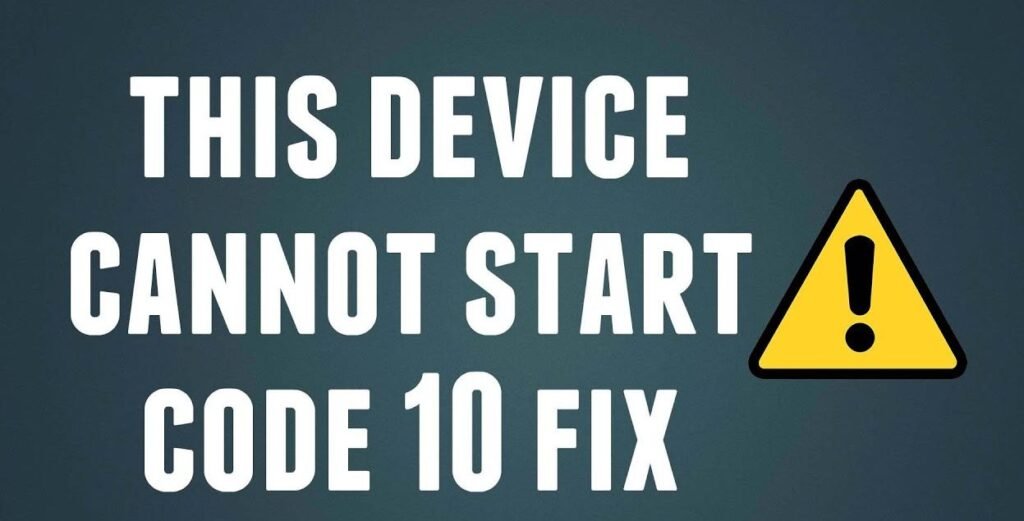When using a USB flash memory device on your computer, you may encounter the error known as “Error Code 10.” This error code is pointing to a problem with the USB device or with the computer the device is connected. To repair the Error Code 10 problem, you must first fix the problem, then take steps to rectify it.
Fix Code 10 errors
1. Click on the “Start” button located in the lower right corner of your screen. Click on the “My Computer” icon.
2. Click “Properties” from the drop-down menu.
3. Select the “Hardware” tab in the “System Properties” dialogue and click the “Device Manager” button – this will open your computer’s “Device Manager” dialogue.
4. Find and locate “USB Serial Bus Controllers.” Click the “+” sign to expand this section. Observe if a yellow exclamation mark is next to any entry that is mentioned in this section.
5. Double-click the highlighted entry and click “Device Status.” If you get the message “This device cannot start. (Code 10)“, such as status, then there is a problem with the device. The solution is to remove and reinstall the USB drivers.
[Also Read: How to fix Windows 10 automatic repair loop]
Fixing Error Code 10
6. Click the “Start” button and then on the desktop, click the “My Computer” icon. Click “Properties” in the drop-down menu.
7. Click the “Hardware” tab in the “System Properties” dialogue box and click “Device Manager”. Open and expand the “Universal Serial Bus Controllers” category by clicking the “+” sign.
8. Right-click on each of the devices in the “USB Driver” section and remove them by clicking “Uninstall.”
9. Close the “Device Manager” dialogue and restart your computer. Your computer’s USB drivers are automatically reinstalled, thus fixing the Error Code 10 problem.
[Also Read: How to fix the “DRIVER_VERIFIER_DETECTED_VIOLATION” BSOD error]