Instagram continues to captivate users with its dynamic features, allowing individuals and businesses to express their creativity and share their stories visually. One feature that has gained immense popularity is Instagram Stories, a platform where fleeting moments are captured and shared with the world. However, to make these moments accessible to everyone, adding subtitles becomes essential.
This article will explore how to add captions to Instagram Stories . This skill is creative and important for improving inclusivity and accessibility in your digital content. Whether you want to reach a broader audience, improve engagement, or simply make your content more accessible, mastering this art is paramount. Let’s delve into creativity, communication and connection, one title at a time.
Table of Contents
How to Add Captions to Instagram Stories by Default
Sometimes visuals alone may not convey the entire message. Subtitles can provide context, clarify complex ideas, or explain subtle nuances within your Story, ensuring your audience fully understands your intended message. That’s why it’s important to learn how to put captions on Instagram stories, and here we explain how to do it!
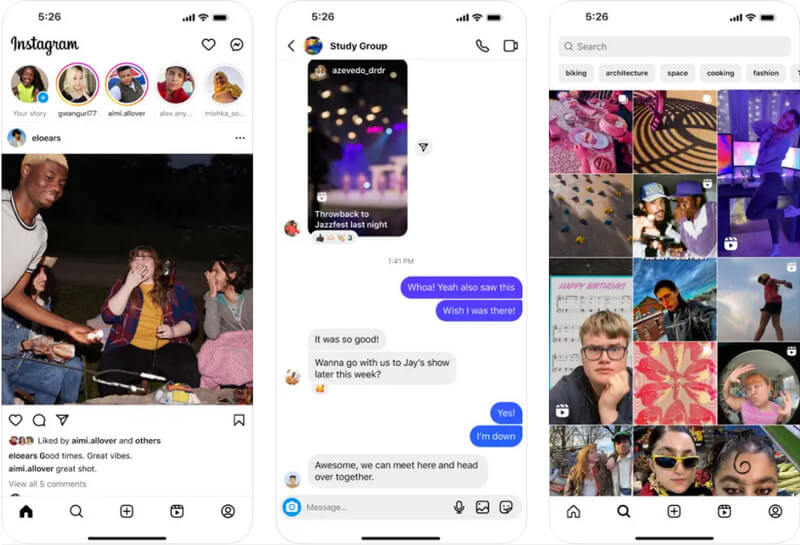
How to Easily Add Text to Instagram Story on Computer
While learning how to pin text on an Instagram story is easy, there are some situations where you need help using this feature, mainly due to your language and region. Aiseesoft Video Converter Ultimate is the best alternative to add text to your video. With this application, you can write the text you want to include in your video without restrictions or limitations. You can customize it in your format even better than the previous one. Try this one to experience a new level of video editing on your computer today.
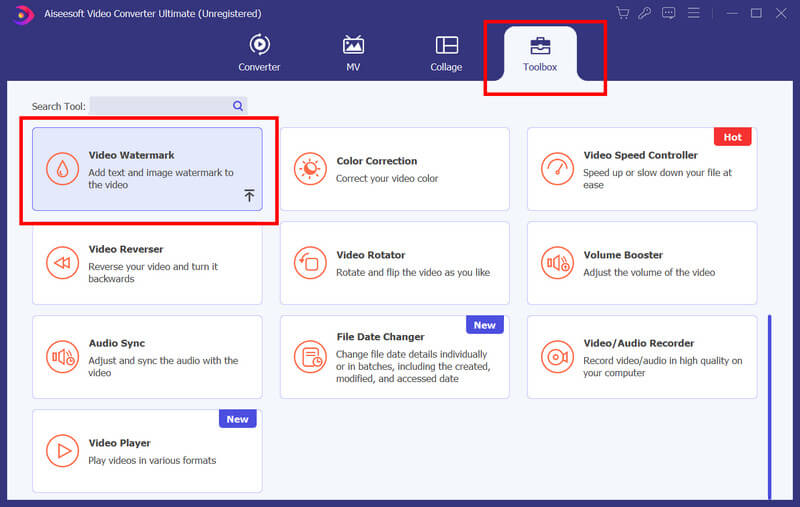
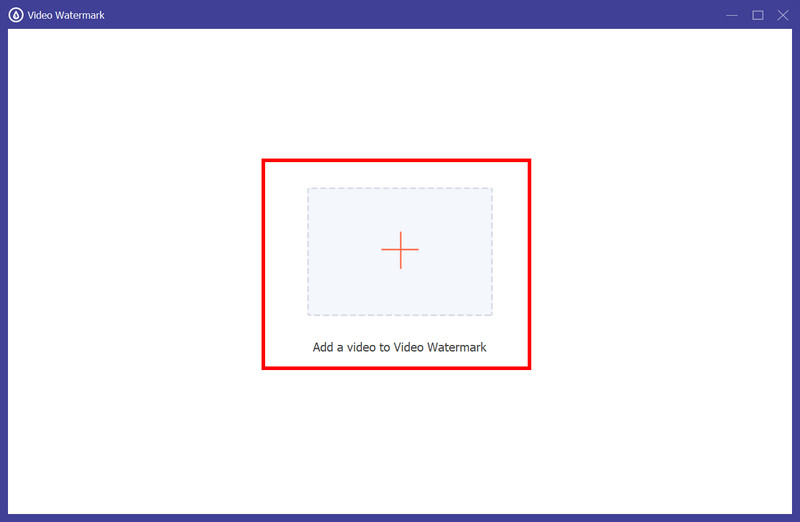
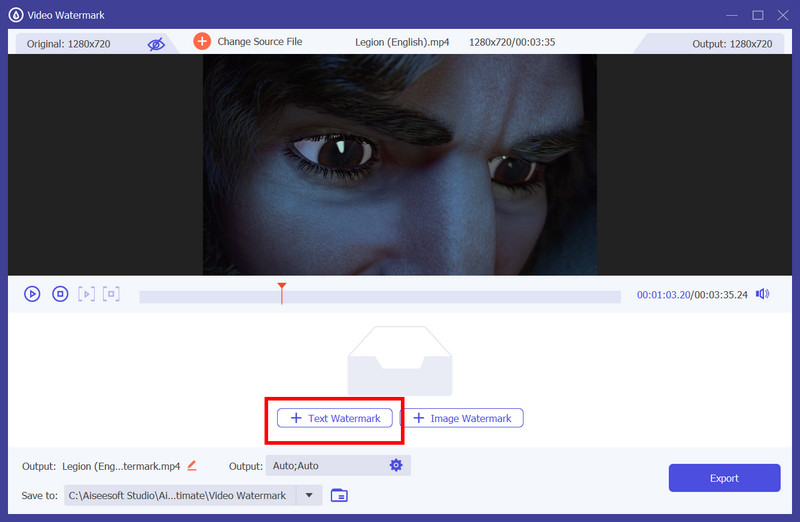

How to Add Text to Instagram Story on iPhone and Android for Free
1. Funny video
Funny Video is a complete video editing app that you can download on Android. The app is reliable for editing your device and does not leave unwanted watermarks when exported. It has everything from basic to advanced video editing, meaning adding text to a video is simple. So if you want to learn how to add text to Instagram Story using this app, follow the tutorial below.
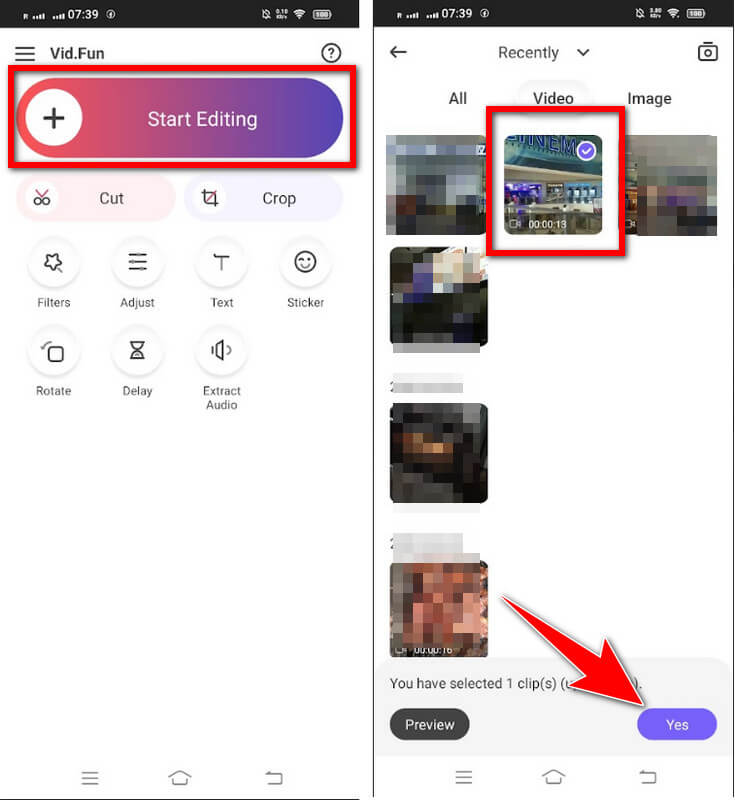
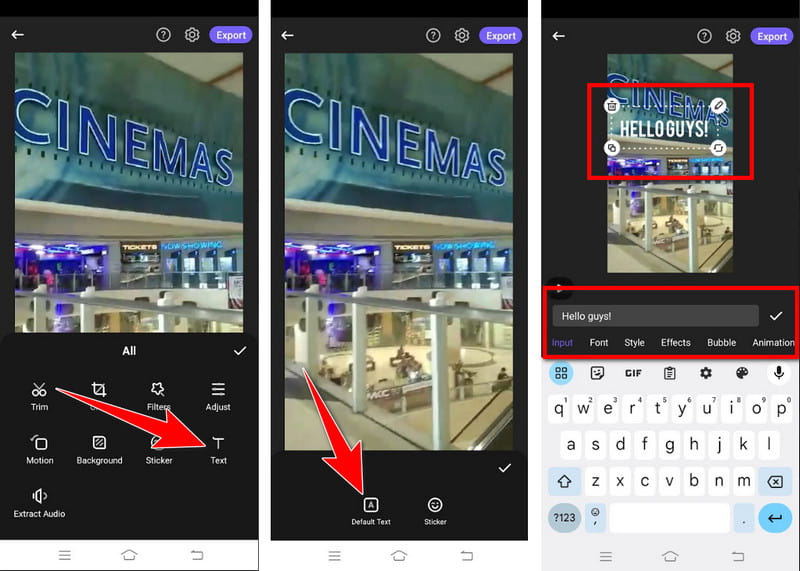
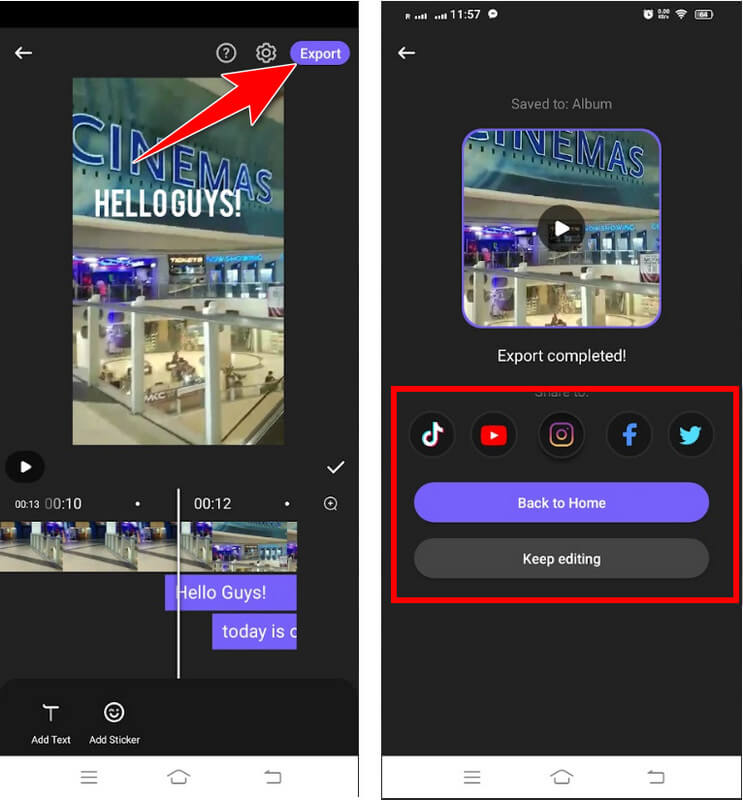
2. iMovie on iOS
iMovie on iOS adds text to video with its intuitive interface and versatile text customization options. Users can choose from various text styles, fonts, colors, and animations to enhance their videos. However, this app is only limited to use on Apple devices. To learn how to put captions on Instagram Story manually, you can use this app and follow the steps.
Frequently Asked Questions on Adding Captions to Instagram Stories
Why don’t I have captions on my Instagram story?
Instagram offers caption options, but they may only be visible sometimes. Make sure your Instagram app is updated to the latest version. You can find the Instagram captions feature by going to the Stickers icon and looking for it there.
How do I activate captions on Instagram?
Instagram does not have a global setting to turn on video subtitles. To add captions to a video , you’ll need to type them manually while editing your Instagram Story or video post.
How do you get a title tag on Instagram?
First of all, you must open Your Story and capture or choose the video/photo you want to use. Then, tap the selection label after tapping Next. Inside the sticker, you can see many Instagram features that you can use and find the captions in the list.
Can I edit the captions after posting my Instagram story?
Instagram doesn’t allow you to edit captions after posting a story. However, if necessary, you can delete the Story and re-upload it with the corrected title.
How can I add captions on Instagram using computer?
Since the subtitle feature is not supported on computer, using a video editor like Aiseesoft Video Converter Ultimate is best to manually add text to a video if you need it in your Instagram post.
Also Read: How to Add Captions to Instagram Reels
Conclusion
In conclusion, mastering the art of adding captions to your Instagram Stories is essential to improving inclusivity, engagement, and accessibility in your digital content. Whether you prefer native Instagram features like subtitles or third-party apps like Aiseesoft Video Converter Ultimate, Vid. Fun and iMovie on iOS, understanding how to pin text to an Instagram story allows you to create engaging, informative, and visually appealing content.

